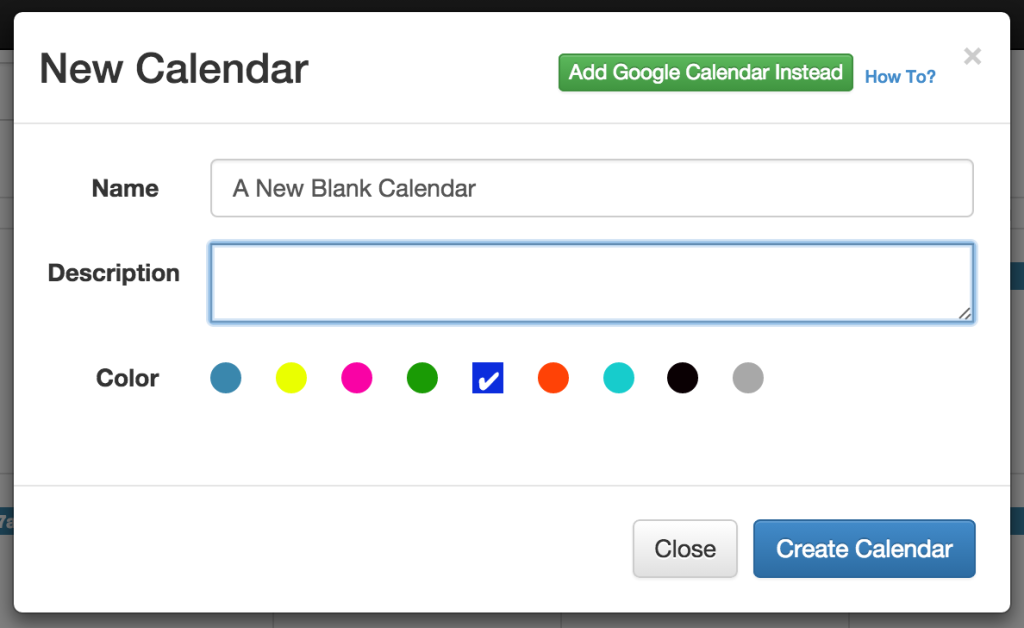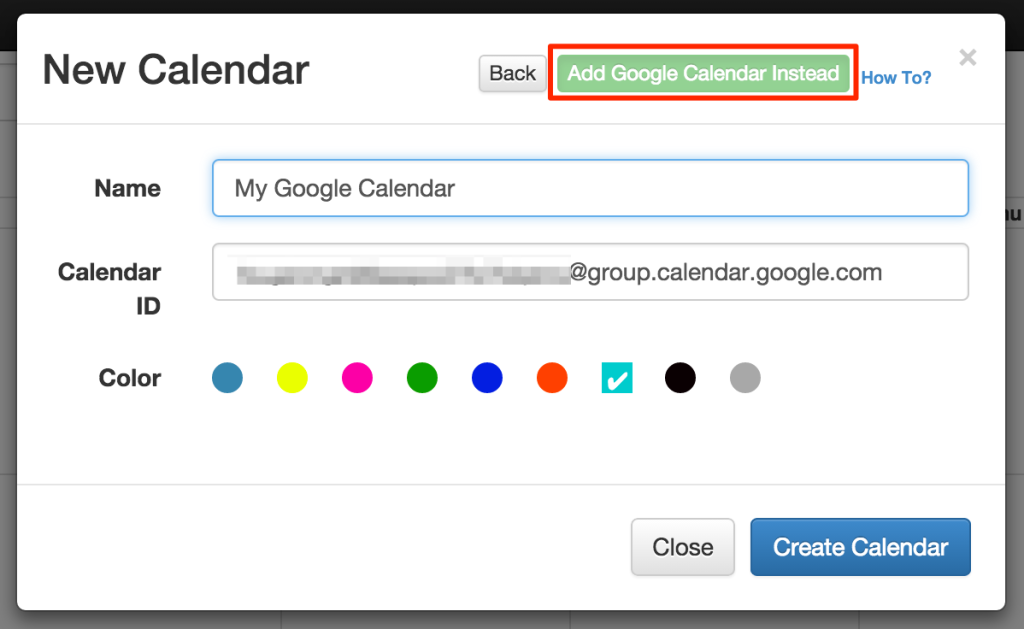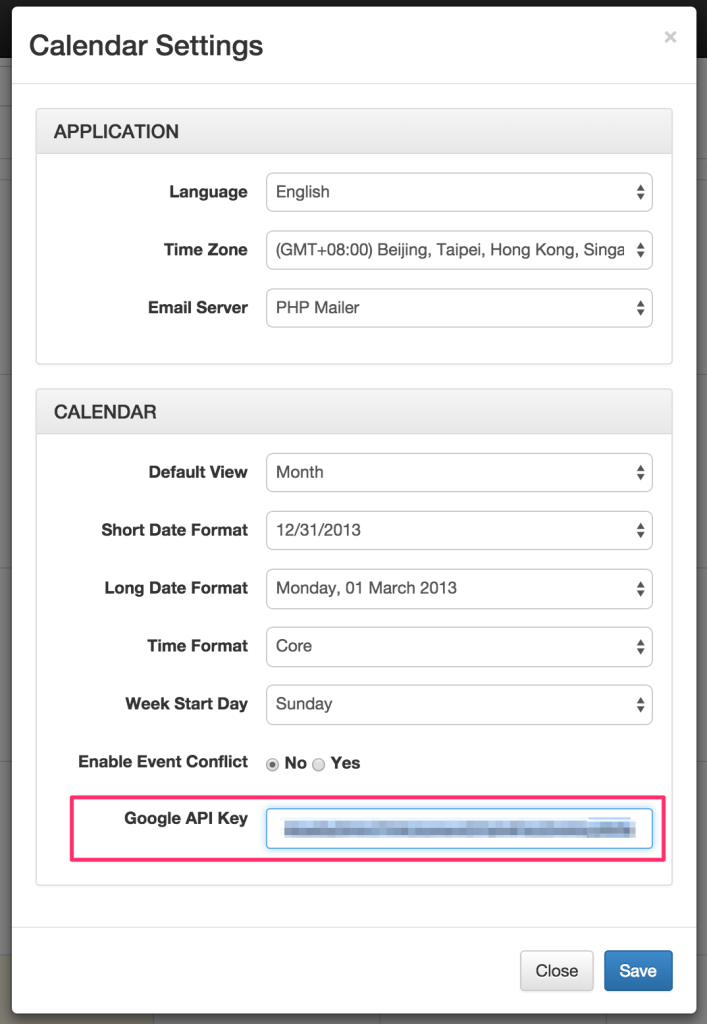It’s easy to add a new blank calendar or directly import a Google Calendar by click “Add Google Calendar Instead” button in New Calendar window.
Create a New Blank Calendar
Click on the plus sign “+” on the calendar list in the left sidebar to create a new blank calendar.
Click on “Create Calendar” to finish creating a new blank calendar.
Import a Google Calendar
Another way to create new calendar to import from Google Calendar which can serve as an alternative backend calendar manages system.
Google now requires both its Calendar API key and Calendar ID. As of Nov 17th 2014, Google shut down V1 and V2 of their Calendar APIs. You can no longer using the Google Calendar public URL for import.
You must first have a Google Calendar API Key:
- Go to the Google Developer Console and create a new project (it might take a second).
- Once in the project, go to APIs & auth > APIs on the sidebar.
- Find “Calendar API” in the list and turn it ON.
- On the sidebar, click APIs & auth > Credentials.
- In the “Public API access” section, click “Create new Key”.
- Choose “Browser key”.
- If you know what domains will host your calendar, enter them into the box. Otherwise, leave it blank to allow any hosts. You can always change it later.
- Your new API key will appear in a few seconds.
- Copy the key for later use.
Make your Google Calendar public:
- In the Google Calendar interface, locate the “My calendars” area on the left.
- Hover over the calendar you need and click the downward arrow.
- A menu will appear. Click “Share this Calendar”.
- Check “Make this calendar public”.
- Make sure “Share only my free/busy information” is unchecked.
- Click “Save”.
Obtain your Google Calendar’s ID:
- In the Google Calendar interface, locate the “My calendars” area on the left.
- Hover over the calendar you need and click the downward arrow.
- A menu will appear. Click “Calendar settings”.
- In the “Calendar Address” section of the screen, you will see your Calendar ID. It will look something “sdfalskjfasfjsasdf12323asdf@group.calendar.google.com”.
Final Step: Save both Google Calendar API Key and ID in Our Event Calendar
Now, you should have both Google Calendar ID as well as its API Key:
TL;DR? Watch screencast! Google Calendar Import